|
Making an
Audio CD from MP3 |
|
Introduction |
MP3s are great... But when you are on
the move, unless you get 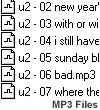 one of those new MP3 players, they can be a great hassle. Even if you
have a laptop computer, generally, batteries will not last more than 2
to 3 hours, and laptop computers generally have low quality speakers
that does not do MP3s justice. So, what do you do now? Since many modern
cars are equipped with CD Players, and since everyone now has a Discman,
why not make a CD with your favorite songs?
one of those new MP3 players, they can be a great hassle. Even if you
have a laptop computer, generally, batteries will not last more than 2
to 3 hours, and laptop computers generally have low quality speakers
that does not do MP3s justice. So, what do you do now? Since many modern
cars are equipped with CD Players, and since everyone now has a Discman,
why not make a CD with your favorite songs? |
|
Materials |
Before you start, you need to make
sure you have the following things. First, you need MP3s that you want
to put on the CD. You also need a CDR (or CDRW) Drive, and a blank CDR.
Most Audio CD Players cannot read CDRW, so try to stick to basic CDRs
and save yourself money and hassle. Most CDR Drives come with software
that lets you write to CDs, and I will use Adaptec Easy CD Creator that
comes with most Hewlett Packard CDRW Drives in this guide. You'd also
need a hard drive with at least 650 Megabytes, preferably about 1
gigabyte or more, of free space. Last, but not least, you need a MP3 to
Wav Converter (known as decoders). I will use WinAmp as an example in
this review.
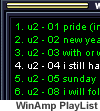 Making
an Audio CD isn't all that hard as some people believe it to be. First,
you need to turn MP3s into Wav files (thus the big hard drive
requirement). Once you have the Wav files, you can start up your favorite
CD Burning software and just burn them on the CD. In 30 minutes (give or
take 20 minutes. I know that some CDRs are S-L-O-W :), you will have in
your hands a nice and hot, freshly burned Audio CD that is ready to be
played in your favorite CD Player. Making
an Audio CD isn't all that hard as some people believe it to be. First,
you need to turn MP3s into Wav files (thus the big hard drive
requirement). Once you have the Wav files, you can start up your favorite
CD Burning software and just burn them on the CD. In 30 minutes (give or
take 20 minutes. I know that some CDRs are S-L-O-W :), you will have in
your hands a nice and hot, freshly burned Audio CD that is ready to be
played in your favorite CD Player. |
|
Decoding the MP3 to WAV |
So, are you ready? Then let's start!
First, you need to pick the MP3s that you want to put on the CD. 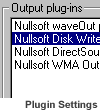 Once you have decided, put them on the WinAmp Playlist. Do make sure
that the total running time is under 74 minutes, which is the limit for
blank CDRs. Once you have the playlist finished, make sure the Shuffle,
and Repeat functions are turned off in WinAmp. Once you are ready, go
and make a directory where your WAVs will reside temporarily. This isn't
too hard, is it? Once you have the directory, go back to WinAmp, then go
to Preferences [CTRL+P]. Choose Plug-ins -> Output -> Nullsoft
Disk Writer
Once you have decided, put them on the WinAmp Playlist. Do make sure
that the total running time is under 74 minutes, which is the limit for
blank CDRs. Once you have the playlist finished, make sure the Shuffle,
and Repeat functions are turned off in WinAmp. Once you are ready, go
and make a directory where your WAVs will reside temporarily. This isn't
too hard, is it? Once you have the directory, go back to WinAmp, then go
to Preferences [CTRL+P]. Choose Plug-ins -> Output -> Nullsoft
Disk Writer 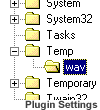 plug-in v1.0 [OUT_DISK.DLL] then click on Configure. Pick the directory
that you've set aside for the wav files, then click OK. Once that's
done, click on Close button to close Winamp Preference window, then
click on the Play button, and watch your MP3s decompress to Wavs. You
are not going to hear anything, and it's normal.
plug-in v1.0 [OUT_DISK.DLL] then click on Configure. Pick the directory
that you've set aside for the wav files, then click OK. Once that's
done, click on Close button to close Winamp Preference window, then
click on the Play button, and watch your MP3s decompress to Wavs. You
are not going to hear anything, and it's normal.
You've just done the first half! Congratulations! 
Once WinAmp finishes decompressing, you'd want to go back to
preferences, and change the Output Plug in back to Nullsoft waveOut
plug-in if you want to use WinAmp to listen to music again. |
|
Burning the CD |
Now that that's done, startup your CD
Writing software. Adaptec 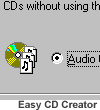 Easy CD Creator software comes with a Wizard that takes you step by step
through the making of an Audio CD. You'd select the Wav files that
you've created, then add them to the list by clicking on the 'Add Now'
button. Once you are satisfied with the order and the listing, click
Next, then enter the Disc
Easy CD Creator software comes with a Wizard that takes you step by step
through the making of an Audio CD. You'd select the Wav files that
you've created, then add them to the list by clicking on the 'Add Now'
button. Once you are satisfied with the order and the listing, click
Next, then enter the Disc  Title and Artist Name. The Adaptec Easy CD Creator Wizard will ask you
whether you want to close the Session or not. By closing the Session,
you are finalizing the CD by not allowing anything else to be written on
the blank space. You'd mostly like want to close the session because
extra sessions might not be
Title and Artist Name. The Adaptec Easy CD Creator Wizard will ask you
whether you want to close the Session or not. By closing the Session,
you are finalizing the CD by not allowing anything else to be written on
the blank space. You'd mostly like want to close the session because
extra sessions might not be 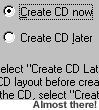 recognized by CD Players. The last question the wizard asks is whether
you want to Test before Writing. If you've been using your CDR drive for
a while, and is confident that your blank CDR will not be ruined, go
ahead and skip the test. If you are not sure, I'd advise you to do the
test just for peace of mind. Click next, then next again to start
creating the CD.
recognized by CD Players. The last question the wizard asks is whether
you want to Test before Writing. If you've been using your CDR drive for
a while, and is confident that your blank CDR will not be ruined, go
ahead and skip the test. If you are not sure, I'd advise you to do the
test just for peace of mind. Click next, then next again to start
creating the CD.
Now, go and make yourself a nice hot chocolate and a sandwich (or
whatever you'd like), kick back, and wait until the CDR finishes
recording. I'd recommend against using the computer while the CDR is
being burnt as hard drive usage may interfere with the recording and
ruin the disc. Just don't go and try to play Quake while the disc is
being written to, okay? :)
When the CD pops out, there you go! You've got yourself a new CD that is
ready to be played anywhere! |
|
Conclusion |
There is once more thing you can do
with Adaptec Easy CD 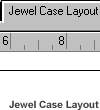 Creator,
and that is creation of the Jewel case inserts. After you've finished
burning, and when you are back at the Easy CD Creator screen, click on
"Jewel Case Layout" (View - Jewel Case Layout) type whatever
you want, and now you've got a jewel case inserts with list of songs all
ready for you to insert in the Jewel case. Creator,
and that is creation of the Jewel case inserts. After you've finished
burning, and when you are back at the Easy CD Creator screen, click on
"Jewel Case Layout" (View - Jewel Case Layout) type whatever
you want, and now you've got a jewel case inserts with list of songs all
ready for you to insert in the Jewel case.
That's It! Now, pop them in your favorite CD player, sit back, and enjoy
the music! |
|
![]() Index page - Lebanon
directory - Lebanon
phone directory - Computer
education - Arabic webpages
- Promote your site
- Download free Arabic Music
- Education - Travel
& Tourism
Index page - Lebanon
directory - Lebanon
phone directory - Computer
education - Arabic webpages
- Promote your site
- Download free Arabic Music
- Education - Travel
& Tourism